11 steps to create the best LinkedIn profile for recruiters: how to build a convincing LinkedIn profile that lands you more job opportunities.



Not having an optimized LinkedIn profile can kill your chances of landing that next job. A well-crafted profile on LinkedIn, in turn, can get you offers for amazing jobs you haven’t even applied for!
See—LinkedIn is not only full of job seekers looking for new opportunities. It’s also full of recruiters and hiring managers actively seeking a perfect candidate. How will they know you’re the one if your LinkedIn profile doesn’t highlight your skill set and expertise?
That’s why in this guide, we’ll show you how to create a LinkedIn profile that will impress potential employers.
Let's get your LinkedIn profile sorted, starting now.
How to Set Up a LinkedIn Account
If you don’t already have a LinkedIn account, get one now. Seriously. Stop reading this article for a moment, head over to the signup page and follow the step-by-step instructions.
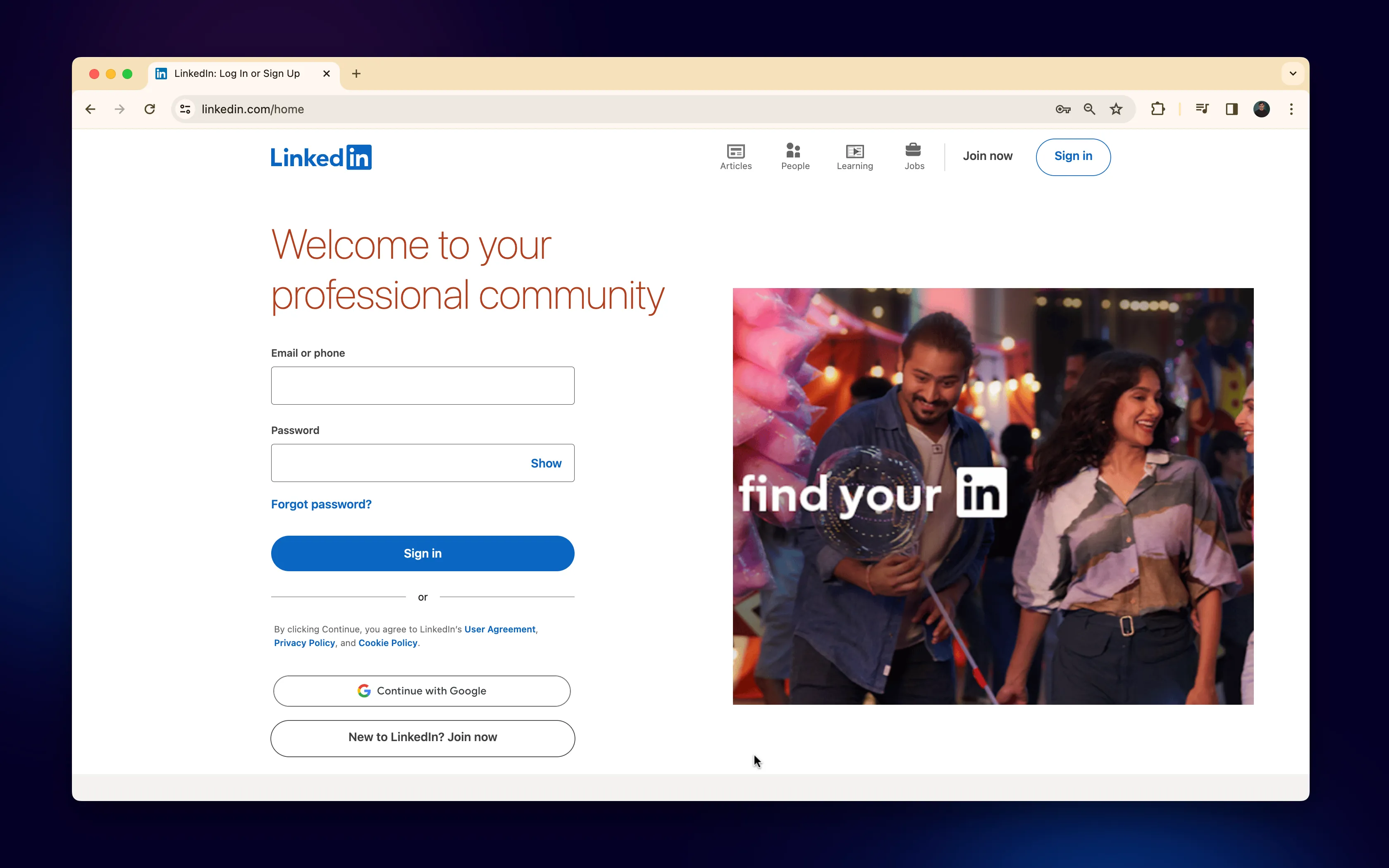
Already got your profile? Let’s kick it up a notch (or a few!).
And if you’re only here for the TL;DR version, here it is.
How to make a good LinkedIn profile:
- Choose the right profile picture
- Upload a professional banner image
- Complete your intro
- Summarize your background in the “About” section
- Fill out the “Work Experience” section
- Add qualifications to the “Education” section
- Add your top skills
- Complete additional LinkedIn sections
- Get some recommendations
- Customize your LinkedIn URL
- Sprinkle the right keywords
Below, we’ll break down each step so that you know exactly what to do and how to do it.
1. Choose the Right Profile Photo
You need a photo that screams “professional” but still shows your personality. Think business-casual: crisp, clear, and confident.
Pick a professional photo with a clear background. If you have none, consider scheduling a day on your calendar to get at least one nice headshot.
LinkedIn is the online equivalent of walking into a business lounge or classy hotel for a casual meeting. So think twice before you upload a photo you took with your friends on a night out.
Your LinkedIn profile picture is your first impression. Make it count!
Pro Tip: if you’re out of work now, slap on that “open to work” sticker. It’s a neon sign that makes it clear you’re on the job hunt. Currently employed but casually seeking something new? You can still select the “open to work” mode, but make it visible to recruiters only. (Your boss wouldn’t be too thrilled to see that #OpenToWork across your profile pic, would they?)
Select this:
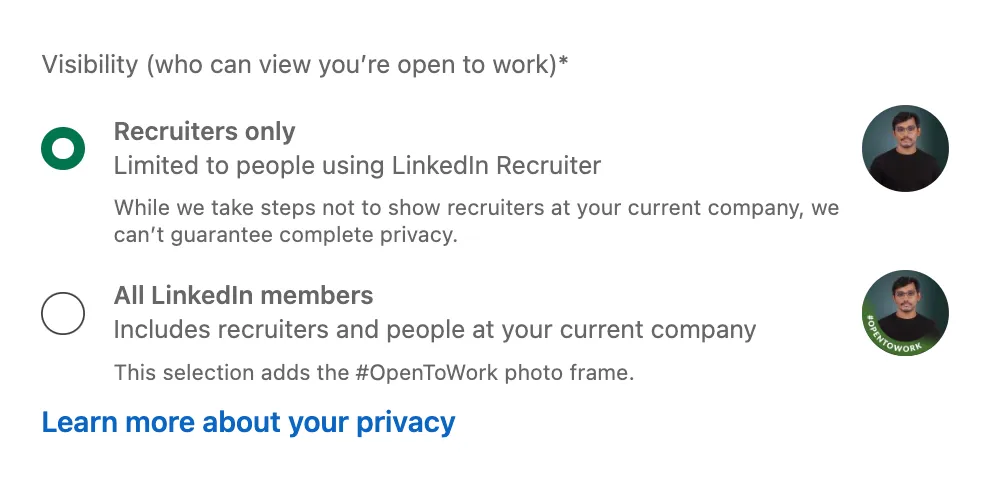
Examples of good LinkedIn profile pictures
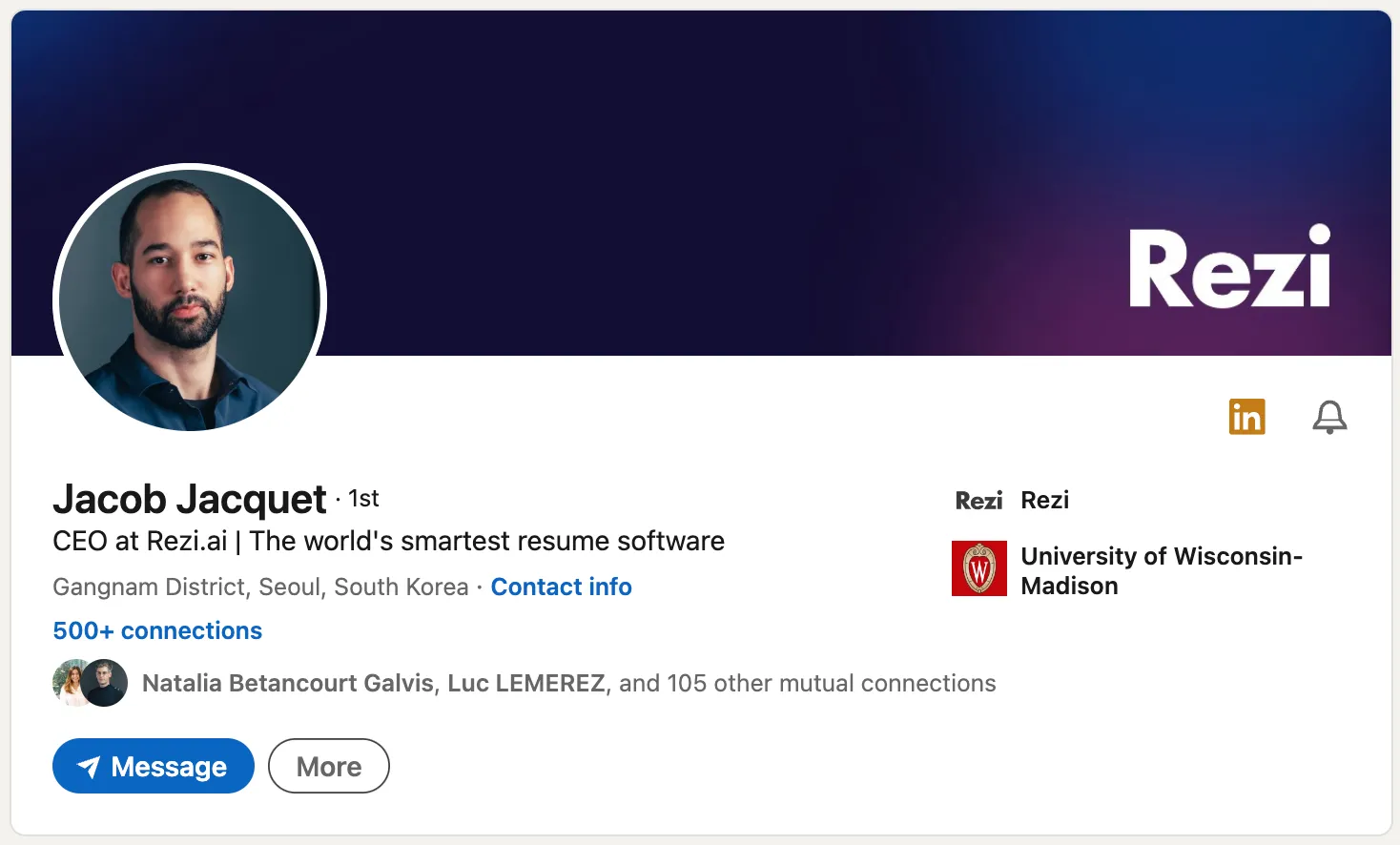
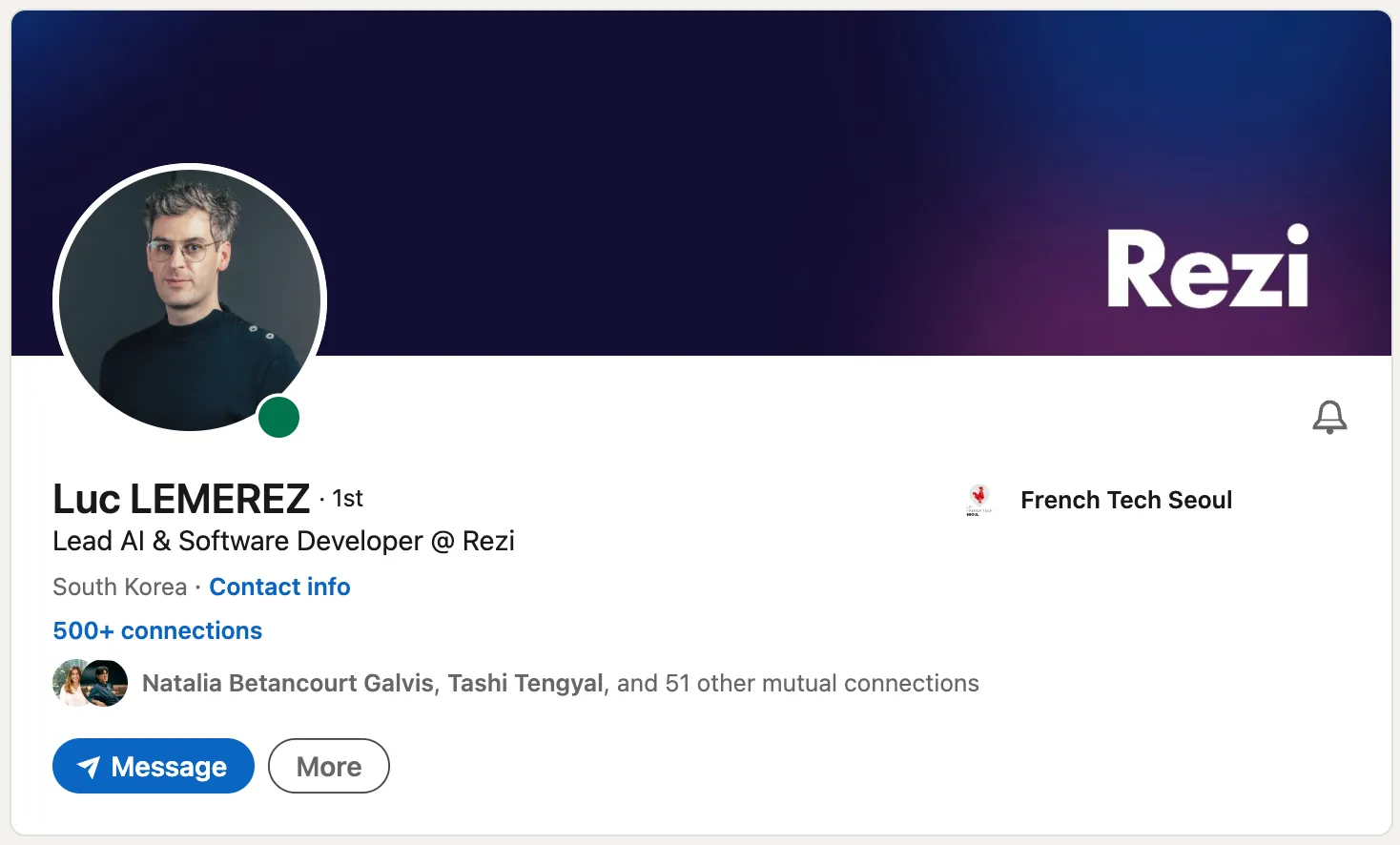
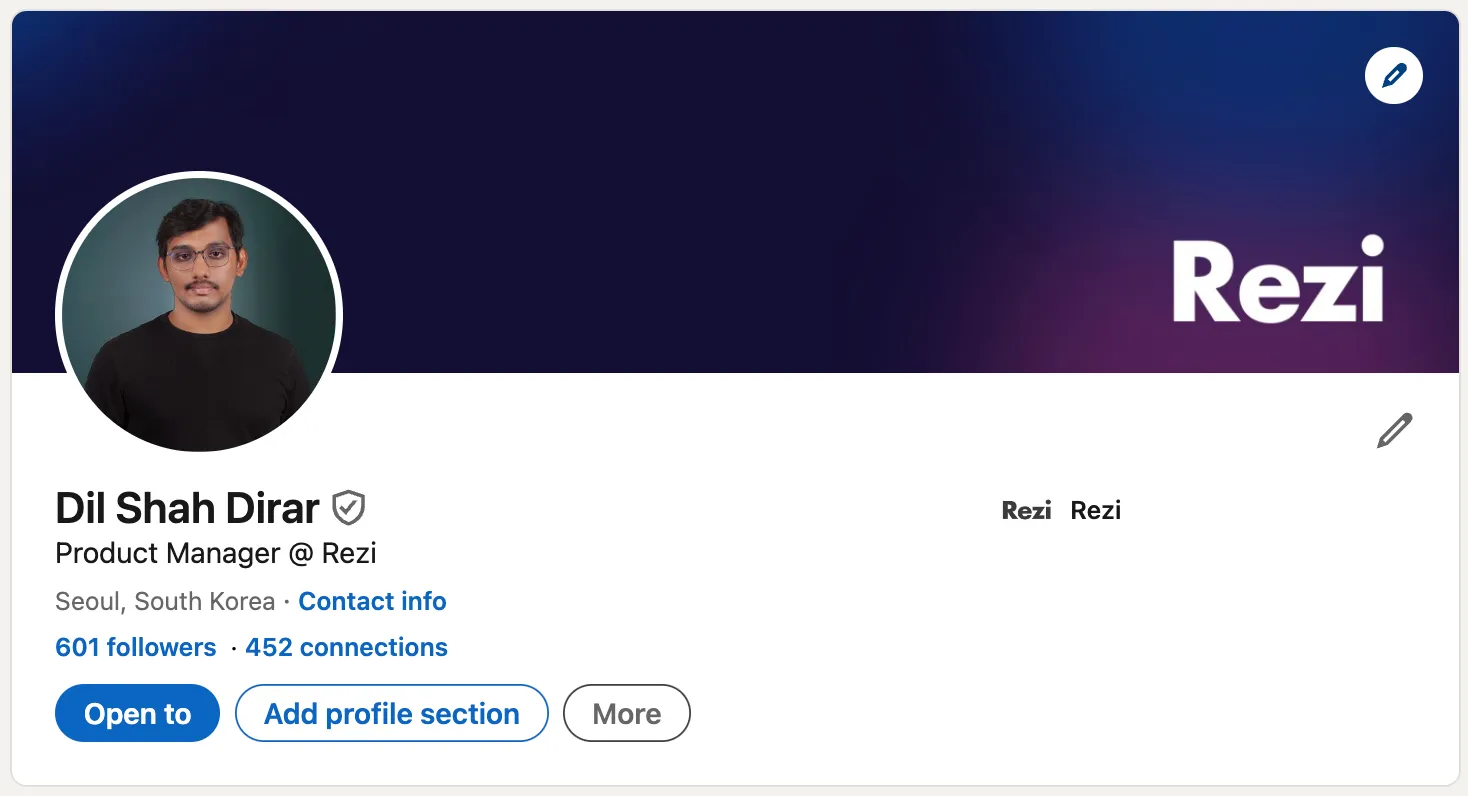
2. Upload a Professional Banner Image
The banner image is prime real estate for showing off your personal brand.
Choose an image that complements your profile picture and hints at what you do and the type of person you are. For instance, if you’re a coding professional, a sleek, tech background design will do.
To take it a step further, you could create your own banner image using tools such as Canva, Microsoft Designer, and even MidJourney. Focus on highlighting the following:
- Unique Value Proposition: Use visual elements and imagery that reflect your professional identity and job title. Add text to showcase your expertise and/or key achievements.
- Call to Action: Including a call-to-action statement like “Let’s Connect” in your banner can help guide visitors to engage with you or learn more about your professional background.
- Company Logo: If applicable, tastefully include the logo of a reputable company you've worked with or for, positioned subtly to cement credibility. Another option is to showcase a list of reputable companies you worked for.
Examples of a good LinkedIn banner image
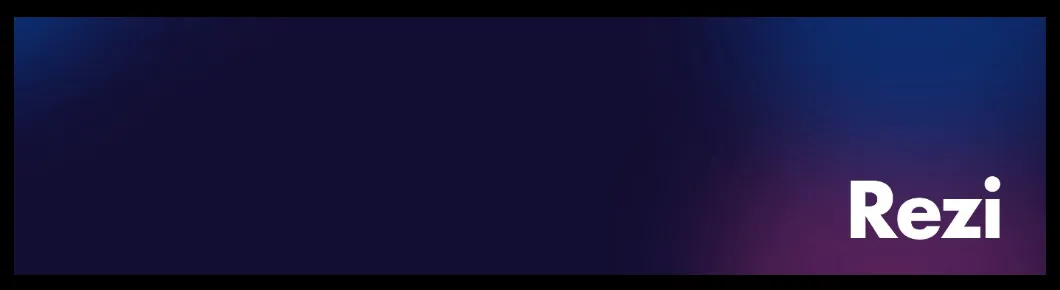


3. Complete Your Intro
Your intro is similar to the header section of a resume. It includes the basic information about yourself:
- First Name
- Last Name
- Pronouns
- Headline
- Industry
- Location
- Contact Info (email address, phone number)
- Custom Button
All of these are pretty straightforward to complete but there’s one that you should pay special attention to: the headline.
How to write an eye-catching LinkedIn headline
Be specific and concise. Tell people what you do and where your expertise is.
Here are a few simple LinkedIn headline formulas for job seekers:
- Job Title | Top Career Achievement
- Job Title | Area of Expertise
- Job Title | Unique Value Proposition
Let’s give some real examples based on the formulas above:
- Sales Director | 225% Increase in Revenue in 1 Month
- Data Analyst | Proficient in Python & Machine Learning
- Digital Marketing Manager | Drive Campaigns with Proven ROI
The most important thing to include is your job title (but leaving your headline to just this is pretty bland, so add more details as mentioned above than just a single title).
Your job titles are also keywords that recruiters are searching for (more on keywords later). Including them in your headline improves your chances of showing up when someone searches for your role.
Focus on showcasing titles that describe you, noteworthy companies, or clients you’ve worked with. You could even mix and match a few of these different pieces and add up to three blocks of text.
4. Summarize Your Background in the “About” Section
The “About” section is your spotlight moment, almost like a personal elevator pitch. You only have a few seconds to retain a recruiter’s interest!
Here’s how to write the “About” section on LinkedIn:
- Make a bold, punchy statement related to the ultimate problem you solve as a professional.
- List a few career achievements to prove you have the expertise to support your bold statement.
- Give the reader a career snapshot (keep it concise, more like a highlight reel, less like a documentary).
- Pinpoint relevant skills and key qualifications that make you a unique fit for your desired role.
- End with a call to action to contact you.
Your “About” section isn’t just a clone of the resume summary or objectives section. It’s broader when it comes to what you can write about. For instance, you can include elements of personal branding and storytelling with an opportunity to be slightly less formal.
Your resume summary and objective section are typically tailored to the one job you’re applying for. On the other hand, your LinkedIn “About” section is how you present yourself to anyone who sees your profile.
Not sure what to write? Use Rezi AI Summary Generator for a head start
The ‘About’ section doesn’t always have to be a story covering your work background in detail.
It could also be as simple as writing an overview of who you are and what you do in up to 3 or 4 sentences. If this is the route you want to take, you can use Rezi AI Resume Summary Generator for inspiration, which is the same tool that one of our Reddit users found helpful:
“Rezi offered the ability to create a summary based on job summaries. This feature helped me create a concise overview of my qualifications and skills.”
Inside our Rezi resume builder, head over to the summary tab. Simply enter your job position and skills that you want to highlight, and then press “AI Writer Ready.”

Our AI Writer will generate a summary for you based on the provided job position and skills, as shown below:
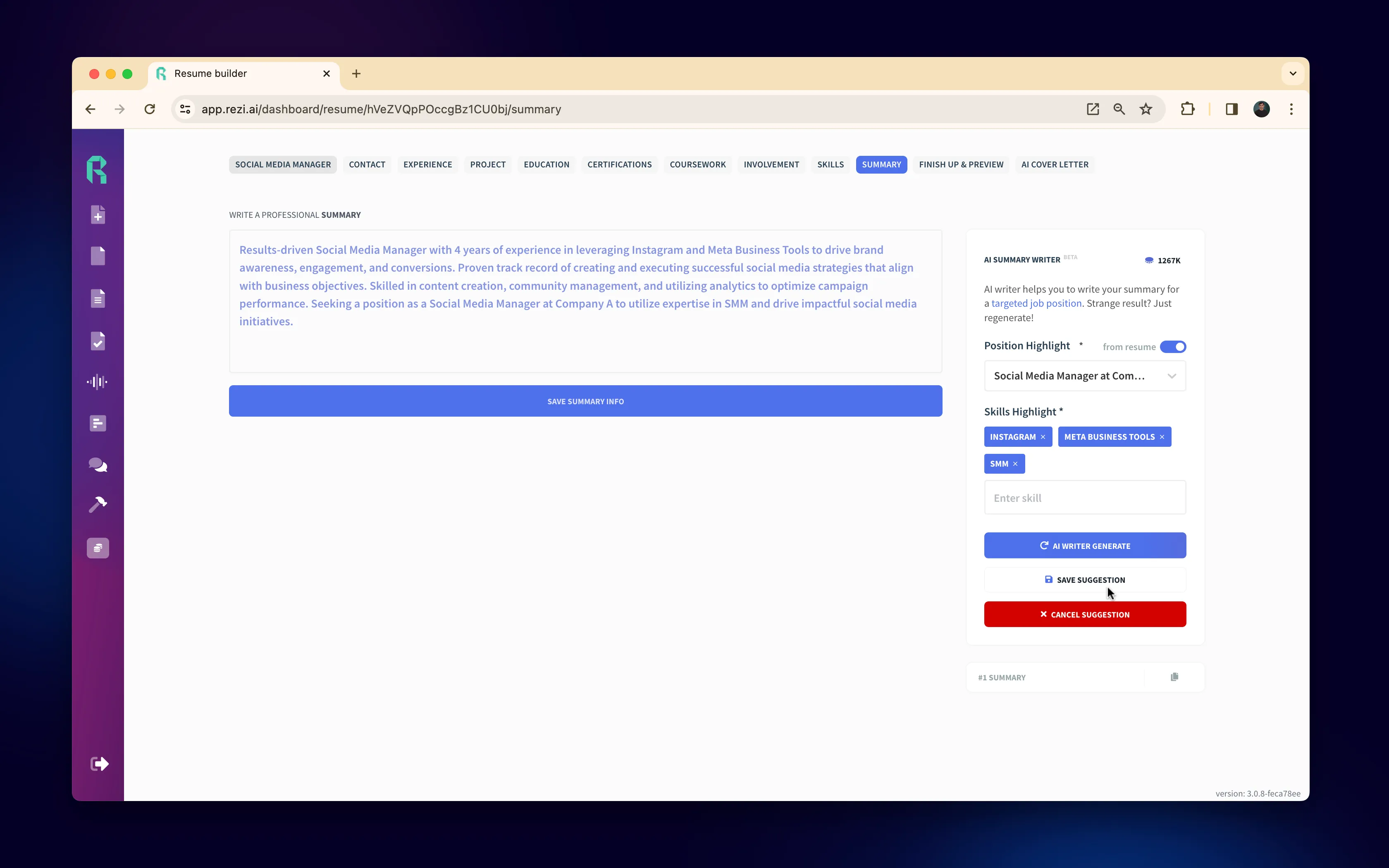
You can save what’s been generated, make a few tweaks, and then add it to your LinkedIn “About” section.
Example of a good LinkedIn “About” section
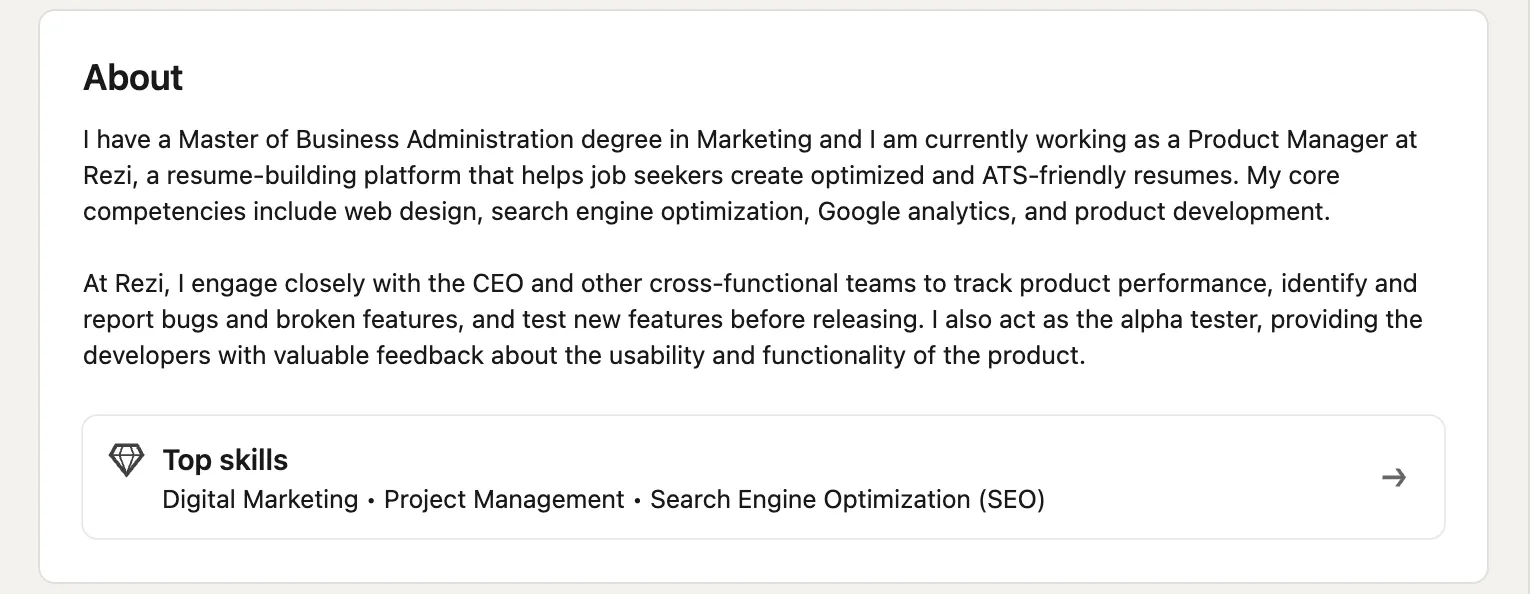
5. Fill Out the “Work Experience” Section
This is also similar to how you would write about your professional experience on a resume.
In the “Work Experience” section on LinkedIn, fill out the provided fields:
- Job Title
- Employment Type
- Company Name
- Location
- Dates of Employment
- Industry
- Description of Tasks and Responsibilities
When describing tasks and responsibilities, use bullet points and keep your sentences results-driven. You can also add any relevant media files to showcase your work during your time at a particular company.
Pro Tip: it always helps to get another perspective on what you’ve written, as one user from our Rezi Reddit community recalls:
“I struggled to come up with impactful and quantified points for my experiences, but the tool's "generate" mode came to the rescue and provided me with valuable suggestions. Another aspect where Rezi excelled was in highlighting areas where I fell short. It brought to my attention that I had not provided enough details in certain experiences.”
If you feel there are any areas in your work experience where you fall short on details, you can use a Resume Checker for instant feedback based on the best writing practices.
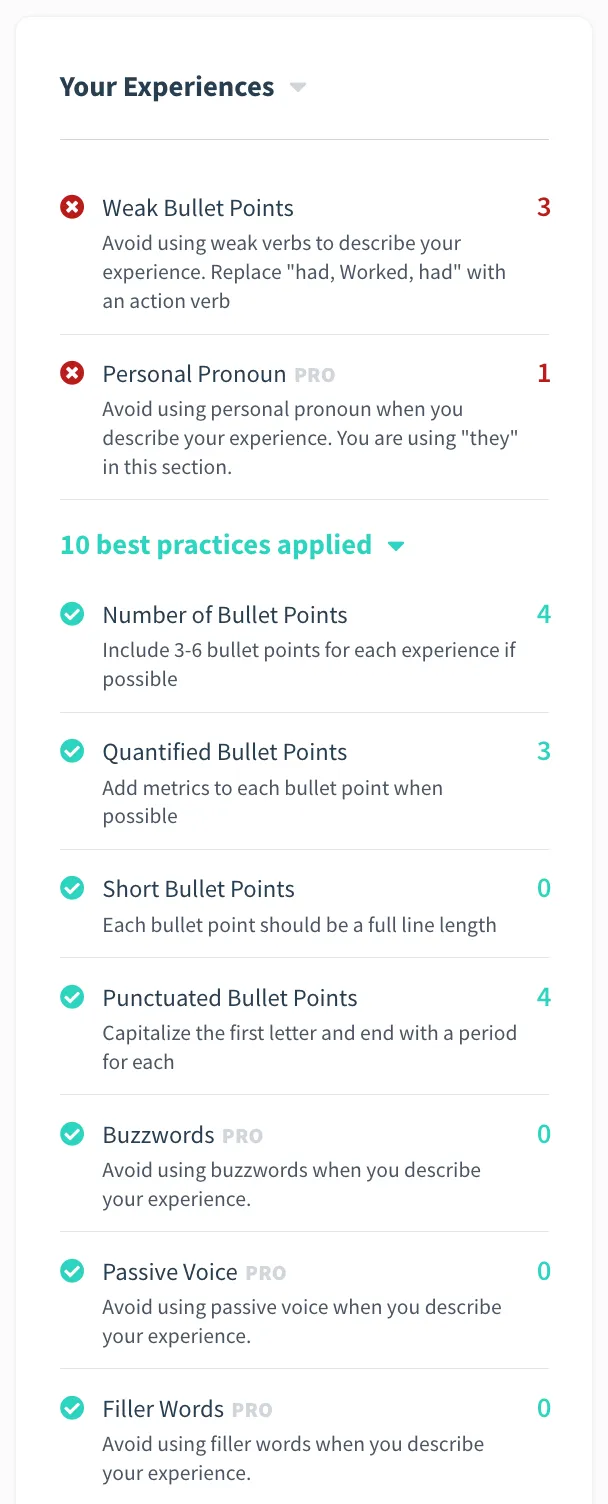
You can also use Rezi AI Resume Editor to rewrite your bullet points and get suggestions. Simply highlight the sentence you want to edit and click “Rewrite Bullet.”

Then feel free to use whichever suggestion you like best.
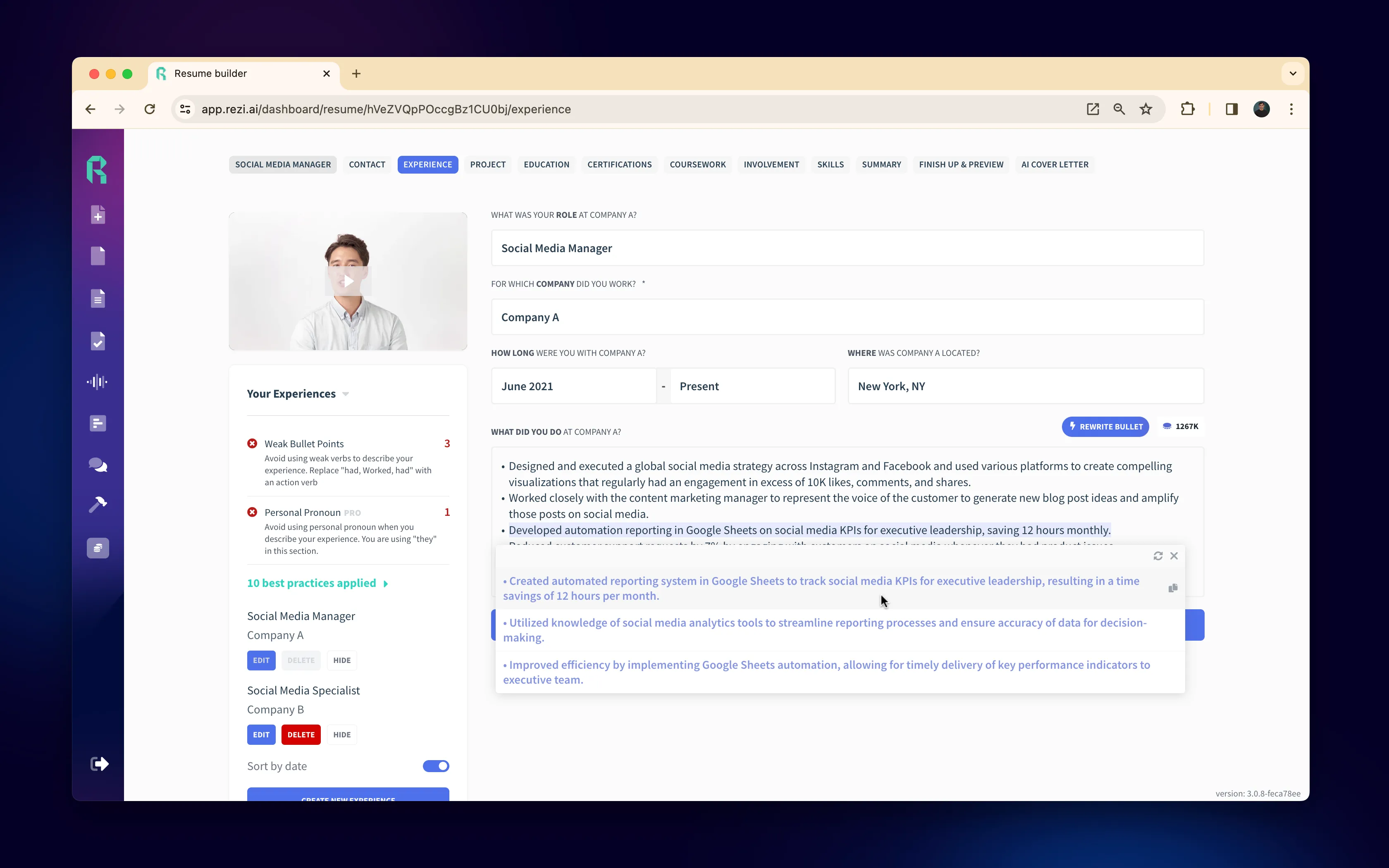
Or if you’re not satisfied, hit the “Rewrite Bullet” button to try again.
Example of a good LinkedIn “Work Experience” section
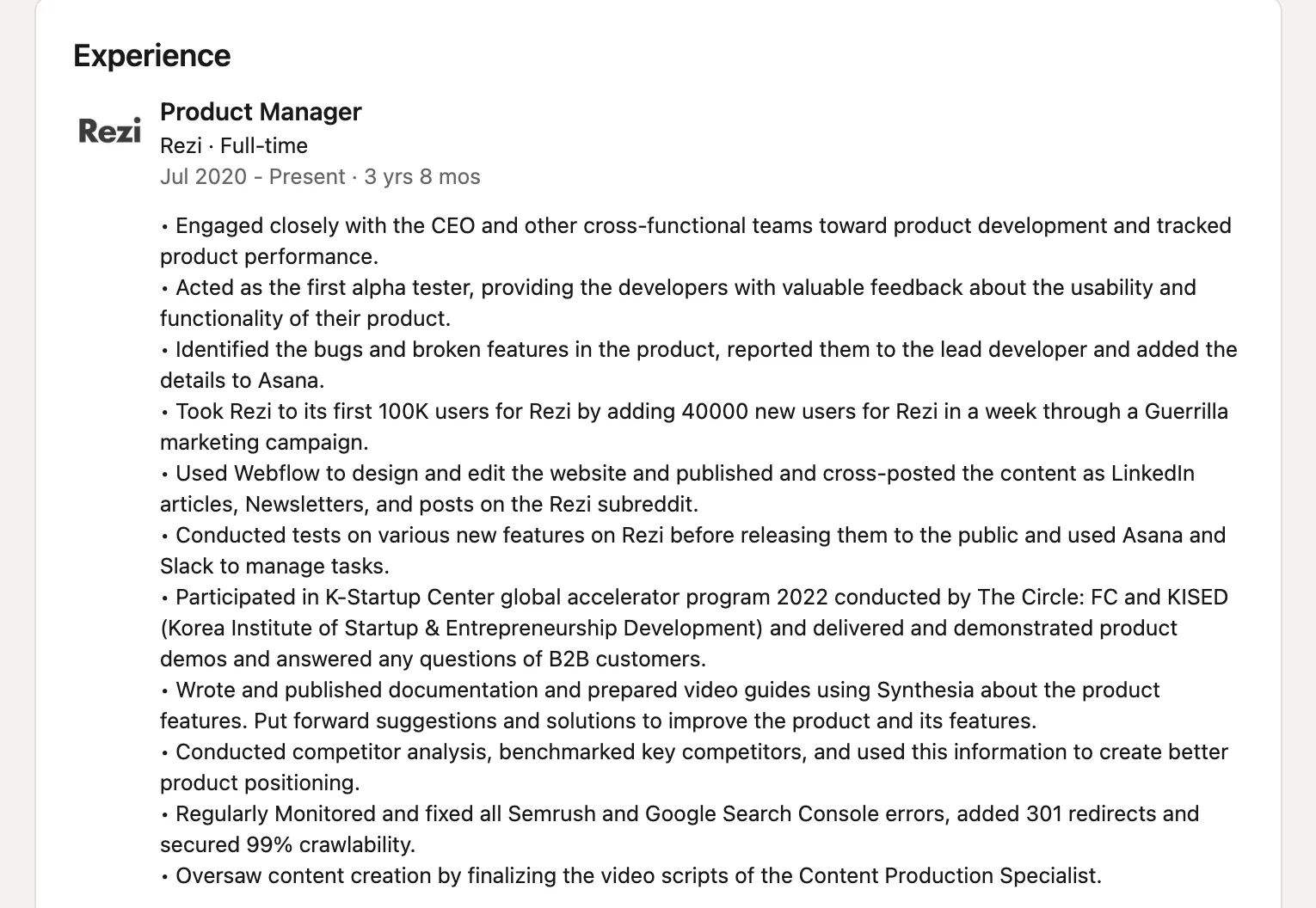
6. Add Qualifications to the “Education” Section
Formal academic achievements belong in the “Education” section. Here’s how to list them:
- Enter the university you went to
- State your degree
- Include your graduation date
- Mention additional details such as a major or minor
Don’t have a college degree? No worries—skip this section. Instead, focus on the other available sections that you can complete. Stick to highlighting your strengths.
Example of a LinkedIn “Education” section
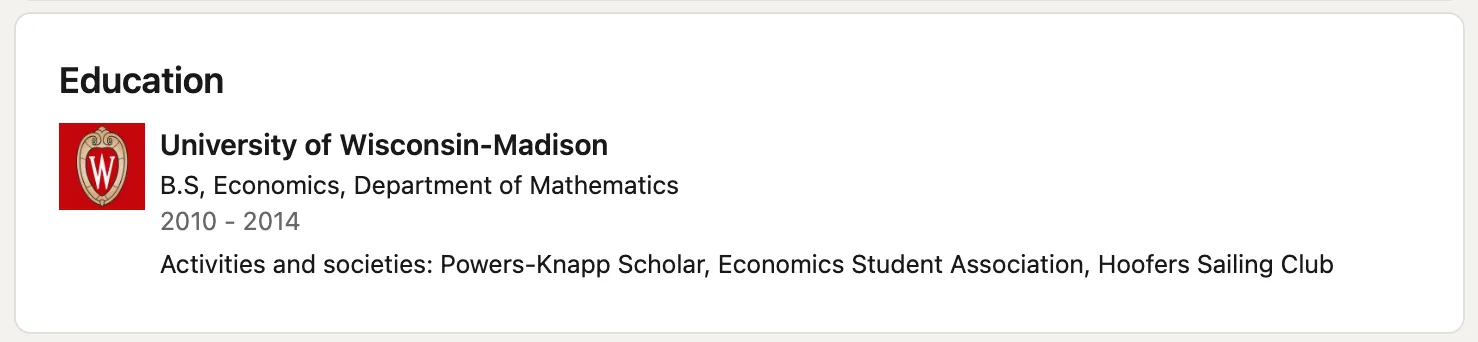
7. Add Your Top Skills
List your job skills in the “Skills” section. Focus on the following:
- Jot down your top three strongest skills first. These should be your strengths and essential to have in your career field.
- Make a complete list of professional skills you’re confident in.
- Include soft skills.
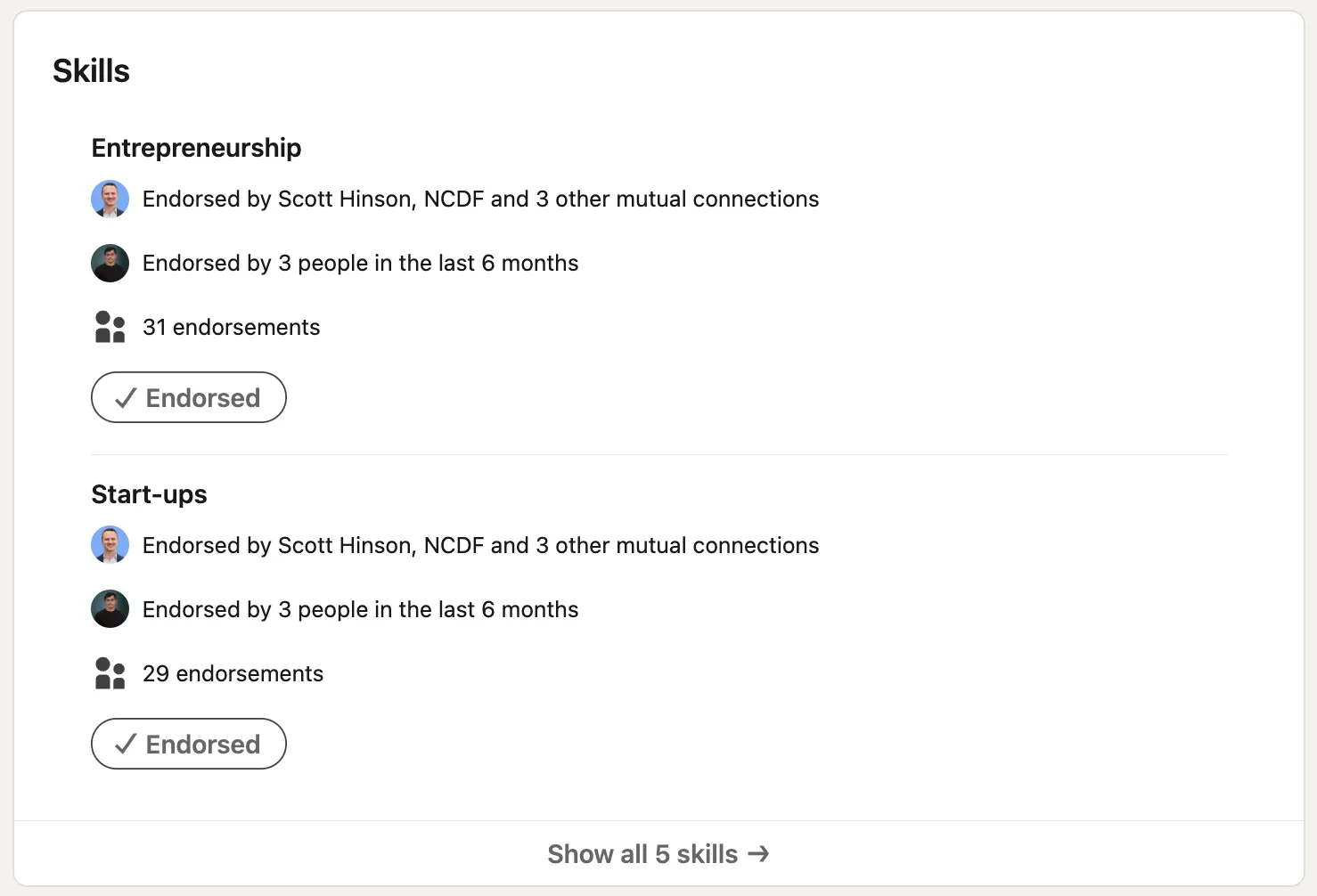
Get endorsements
Having an endorsement for your skills helps make your profile look more credible. If you can, try getting your skills endorsed by people you know:
- Managers
- Employers
- Colleagues
- Previous co-workers
- Professors
These are the same types of people you could ask to be your references for a job.
8. Complete Additional LinkedIn Sections
Everyone has their strengths. That’s the great thing about having an additional section—it allows you to add extra value to your profile.
Here are a few common additional sections to add to your LinkedIn profile:
- Licenses & Certifications: List certificates that are relevant to your career field. This works for almost all job seekers.
- Courses: Add any completed coursework to reinforce your educational background and knowledge. This is especially effective for students and graduates seeking an entry-level role.
- Honors & Awards: Prove you’re a high performer by highlighting accomplishments. This works well for professionals seeking to distinguish themselves in competitive fields.
- Languages: Make a list of languages you know and mention your proficiency level. This section works well for all professionals.
- Publications: Share where your work has been published or featured. This works best for professionals who want to establish industry expertise and highlight writing and research skills.
- Projects: Mention any significant projects you worked on to showcase your skills and expertise. Anyone can include such projects on their LinkedIn profile, but it's particularly useful for those who don’t have as much formal work experience in their desired field.
- Volunteering: Share any organizations or communities you volunteered for. This works best for those seeking an internship or entry-level position.
Feel free to complete any of these to help make your profile stand out.
And in case you didn’t know, these are also sections for a resume that you can use to make your application different from other candidates.
Can you use AI Tools like ChatGPT to write LinkedIn sections?
Yes, you can take advantage of AI tools to help with writing your profile.
Hiring a professional writer can be expensive and using a tool like ChatGPT could help, except you may not always be satisfied with the result without adding in a few tweaks yourself.
This has been a similar experience from a Reddit user in our Reddit community:
“I recently tried using ChatGPT and professional writers to improve my CV, but unfortunately, I wasn't satisfied with the final result.”
In our Reddit user’s search for an AI solution, they came across Rezi AI. This is the ultimate AI tool designed to help job seekers generate and polish resume sentences following the best practices.
9. Get Recommendations
Give your old boss, team leader, or colleague a quick nudge. Ask them to drop a few lines on LinkedIn about what it’s like to work with you.
No, this isn’t just about singing your praises. It’s also about showing future bosses and employers that you’re the real deal—knowledgeable, reliable, and the kind of person they need on their team.
A couple of solid recommendations can make your profile pop in a sea of job seekers.
10. Customize your LinkedIn URL
A neat URL for your LinkedIn profile looks a lot better than the default URL that comes with a jumble of numbers and letters—it makes you look lazy, sluggish, and not exactly tech-savvy.
You can customize your LinkedIn profile URL so that it looks more professional. The safest bet is to simply go for your first and last name. If a john-doe URL is taken, add your middle name or a digit.
Here’s how to create a custom LinkedIn URL:
- Go to your LinkedIn profile.
- At the top right, click the pen icon next to “Public profile & URL.”
- At the top right yet again, you’ll find the option to “Edit your custom URL.”
- Use your first and last name to fill in the space like so, “jackjones.”
- Hit “Save.”

11. Sprinkle the Right Keywords
Keywords help make your profile relevant to people searching for certain things.
To be specific, here’s why keywords matter:
- Visibility: When you see LinkedIn as a search engine, you’ll realize that recruiters are typing in specific words to find the perfect candidate. If you’ve included some of these words in your profile, you’re more likely to show up on the results in a recruiter’s search.
- Relevance: Keywords help ensure your profile pops up in the right searches. You don’t want to be a hidden gem; you want to be the gem that’s easy to find.
As for how to use keywords, the best practice is to include them naturally throughout your profile. Don’t cram them.
Include keywords in your headline, “About” section, and “Work Experience” section. It should read naturally, not like it was written by a robot.
Not sure what keywords to include? Use a keyword scanner
The easiest way to find out what keywords to include is to use a keyword scanner. This is a powerful tool that will give you a list of the kinds of keywords that a prospective employer expects to see.
With Rezi Keyword Scanner, add the job title and copy and paste a sample job description.
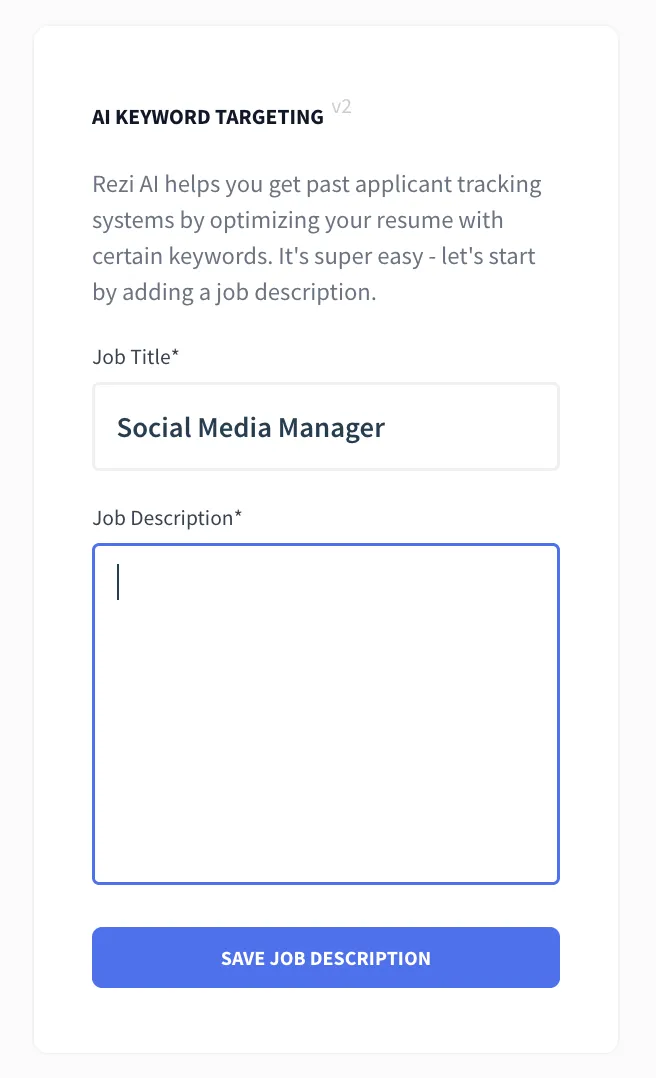
Then press “Save Job Description.”
In a few moments, you’ll have a list of keywords generated.
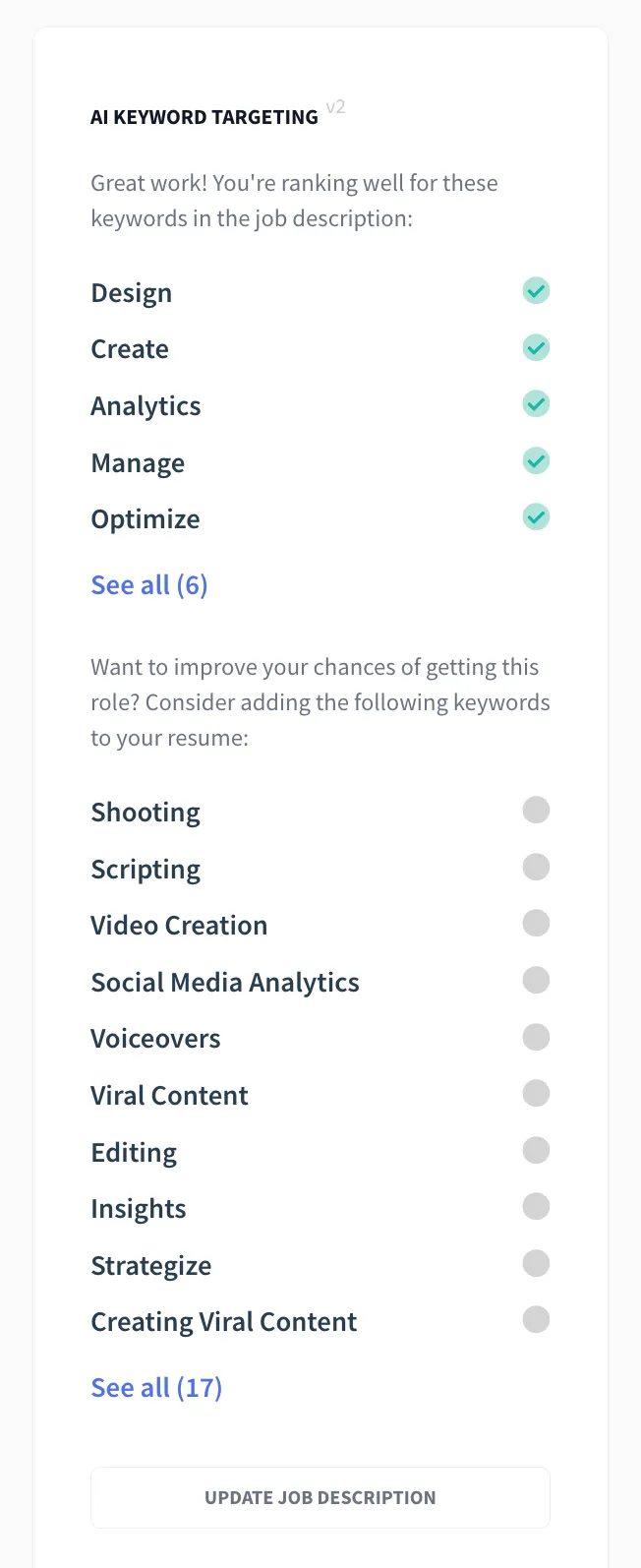
Consider adding some of these terms to your profile where relevant.
As for finding a job description, either copy and paste a job posting for your dream position on your dream company’s website or use ChatGPT to generate a sample job ad.
Knowing How to Create a LinkedIn Profile Isn’t Always Enough
You could sit around and wait for a job interview invitation to fall on your lap.
Or, you could start putting yourself out there and find more opportunities faster by doing a few things:
- Connect with peers in the industry.
- Reach out to hiring managers.
- Post relevant content and share industry insights.
- Include hashtags in your posts.
- Comment on other people’s content.
- Actively apply for jobs on LinkedIn.
The more recognizable you are in your industry, the higher your chances of coming across more job opportunities.
Turn your LinkedIn profile into an ATS resume
You can convert everything from your LinkedIn profile into an ATS-friendly resume in two simple steps:
- Export Your LinkedIn Profile: Just one click using our Chrome Extension.
- Upload to Rezi: Watch your profile transform into a hireable resume.
The entire process of writing, editing, formatting, and optimizing a resume can take hours or even days to complete.
And, no one likes to spend more time than they need to get things done.
Use our free LinkedIn Resume Builder here to effortlessly turn your LinkedIn profile into an ATS-friendly resume in seconds!
“I was pleasantly surprised by the convenience and user-friendliness of the tool. Rezi seamlessly pulled information from my LinkedIn profile and integrated it into my CV, saving me a considerable amount of time and effort.”
You can also watch our 32-second video clip below to see how our LinkedIn resume builder works:
Summary
Let’s recap on how to create a LinkedIn profile:
- Upload a professional profile picture and banner image.
- Include basic contact information.
- Write a concise headline that includes your job title and key skills or achievements.
- Provide an overview of your work background and experience in the “About” section.
- Complete your “Work Experience” and “Education” sections.
- Use the “Skills” section to list all the professional skills you’re confident in.
- Add any additional sections that help showcase your areas of expertise.
- Ask previous or current coworkers and employers to endorse your skills and write you a recommendation.
- Edit your LinkedIn profile URL to only contain your first and last name.
- Embed keywords throughout your profile.
With a compelling profile highlighting your skills using the right keywords, you can expect a few incoming messages from recruiters looking for a professional like you.
Follow these steps and you’ll have a profile that makes recruiters stop in their tracks. You’ll make your mark on LinkedIn and improve your chances of career success!
FAQ
What are some of the best LinkedIn profiles I can get inspiration from?
The best LinkedIn profiles to get inspiration from are thought leaders in your career field and industry. General examples of experts who have well-written LinkedIn profiles include Ann Handley, Justin Welsh, Lea Turner, and Chris Donnelly.
How effective is LinkedIn’s “Easy Apply” option?
LinkedIn’s “Easy Apply” option is pretty useful. It simplifies the process of applying for jobs on LinkedIn down to just a few clicks. The problem is, because it’s so easy, a lot of people will use it, and you might drown in a pool of thousands of candidates. The best practice is still to tailor your resume/CV and cover letter to each job you apply for to maximize your chances.
How to connect on LinkedIn with people I admire, but don’t know personally?
Firstly, make sure your profile looks great. Secondly, send a personalized connection request. In your message, mention what you specifically admire about the person and why you’re interested in connecting. Highlight any mutual interests or connections to make your request more compelling. And don’t feel intimidated! It’s a perfectly natural thing to ask. “I really admire your work and would like to connect with you to keep up with amazing insights you might share in your posts.” I mean, who would say “no” to that?
What’s a good template for a message asking for a LinkedIn recommendation?
“Hi [Name], I hope you’re doing well. I wanted to reach out to ask if you would be open to writing a recommendation for me on LinkedIn that reflects my [skills, contributions, or achievements] during our time together at [company/event]. Your feedback and insights would be valuable, and I would appreciate your support in my career growth. Thank you for considering my request.”
Can I hire a professional to help with my LinkedIn profile? How to find one? What’s the cost?
Yes, you can hire a professional to help with writing and optimizing your LinkedIn profile. You can find them through LinkedIn itself, career coaching services, freelance platforms, or make a search on Google. Costs can range from $100 to $1000 or more depending on multiple factors such as the expert’s experience and the extent of services provided.
I work at a very non-technological industry. Do I really need a LinkedIn profile?
Yes, everyone should have a LinkedIn profile. It’s beneficial to professionals at all levels across every industry. Even if you work in a non-technological industry, having a LinkedIn profile helps you attract new career and networking opportunities.
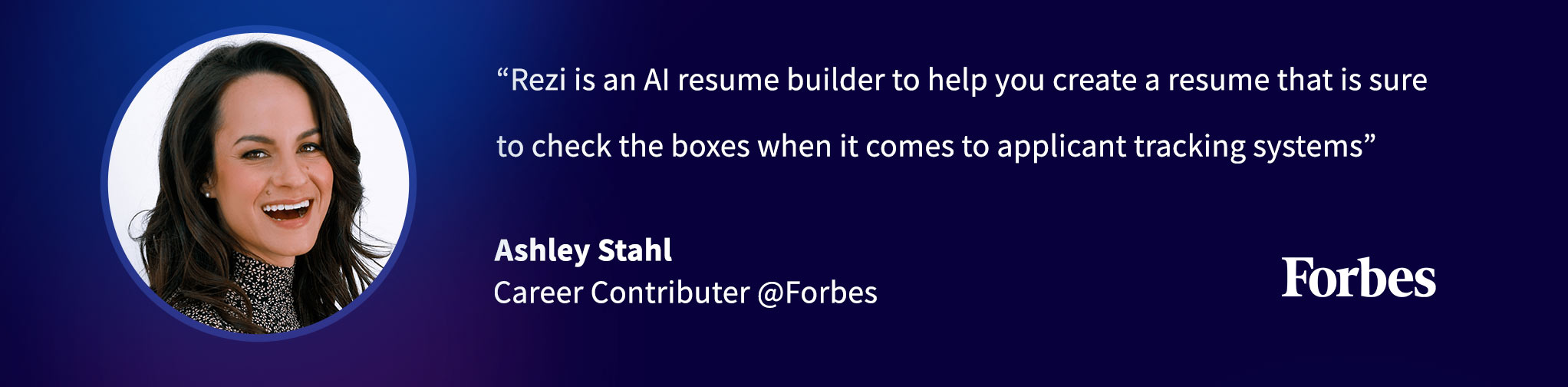
Astley Cervania
Astley Cervania is a career writer and editor who has helped hundreds of thousands of job seekers build resumes and cover letters that land interviews. He is a Rezi-acknowledged expert in the field of career advice and has been delivering job success insights for 4+ years, helping readers translate their work background into a compelling job application.



